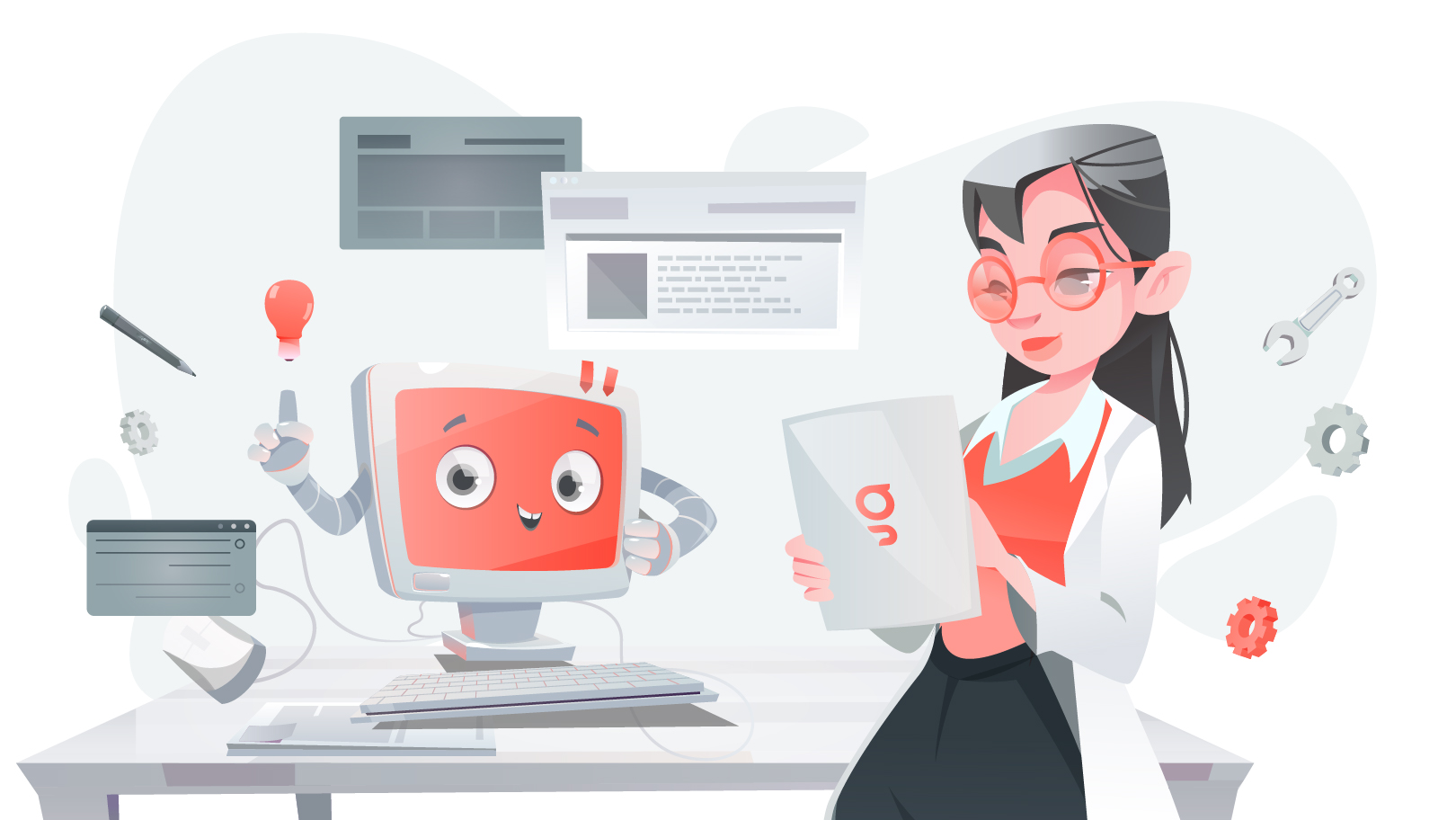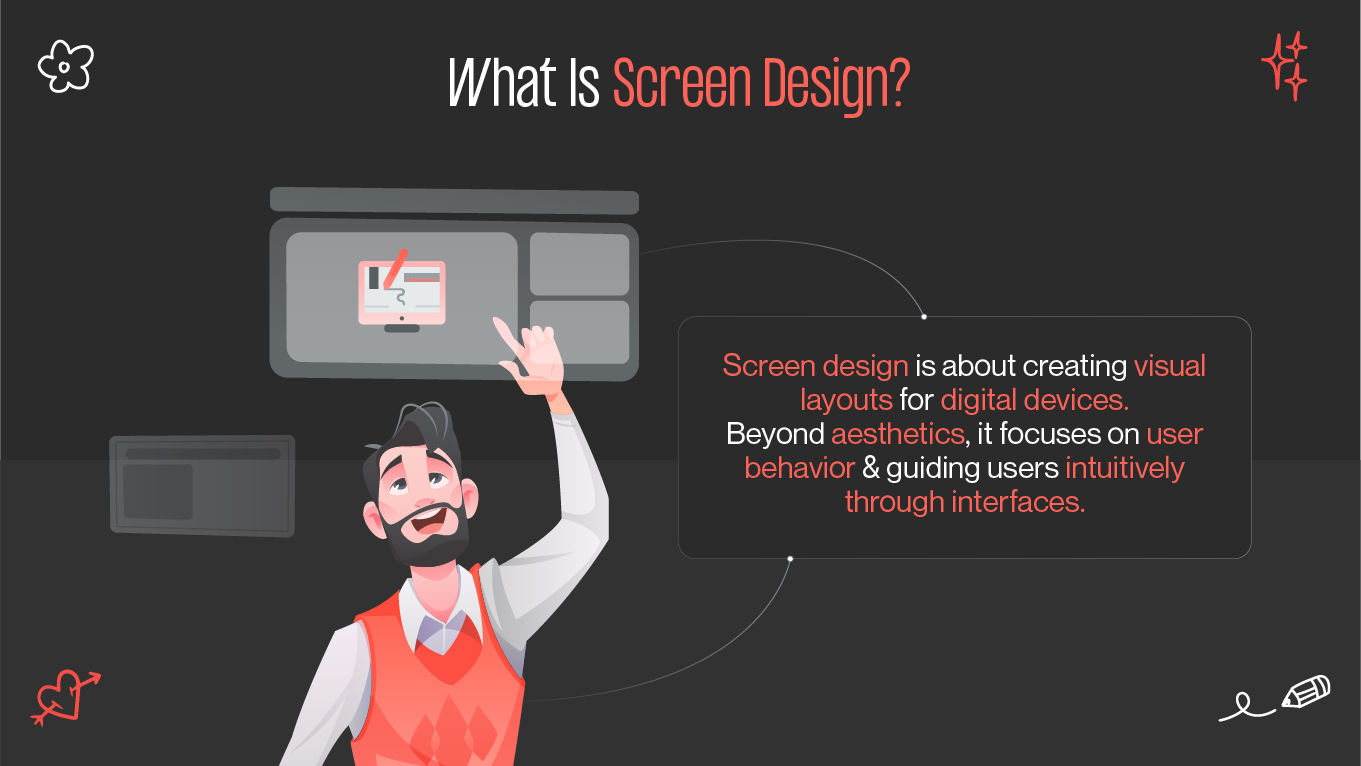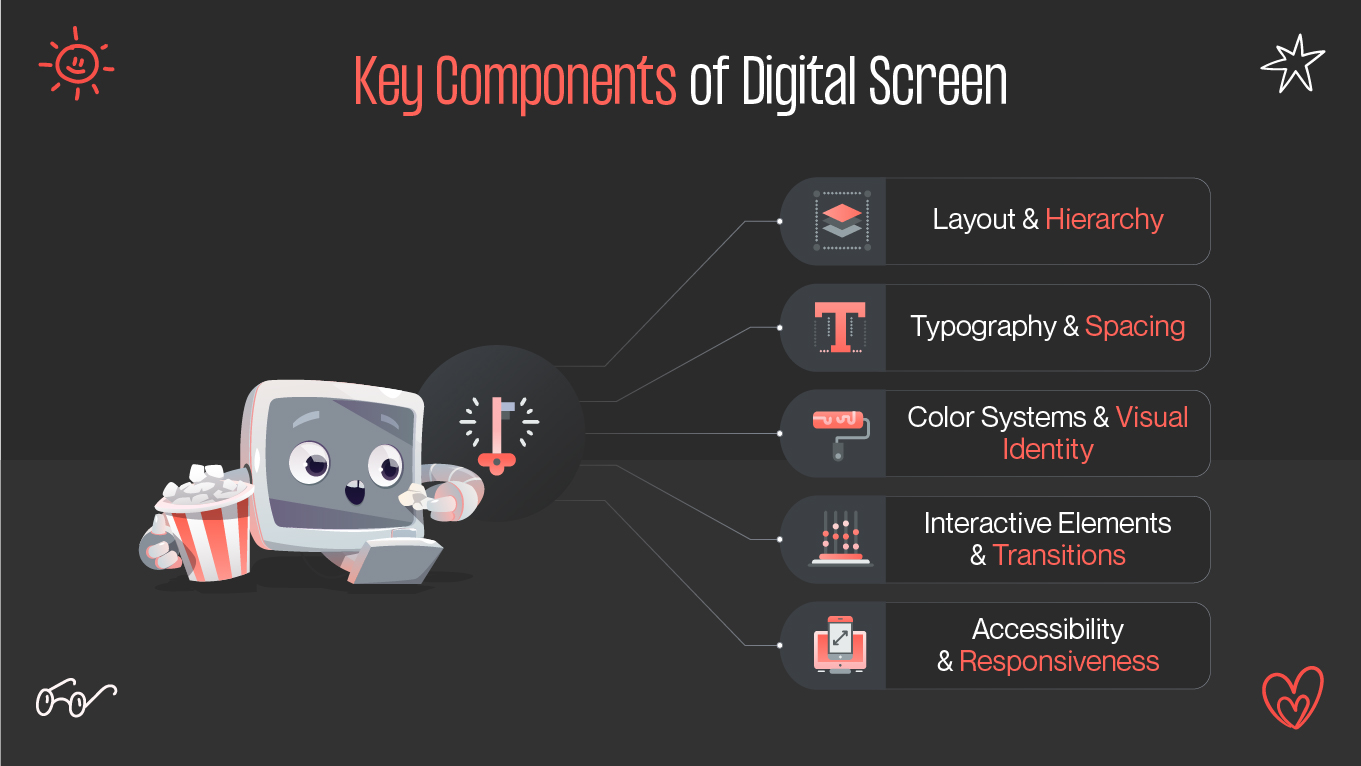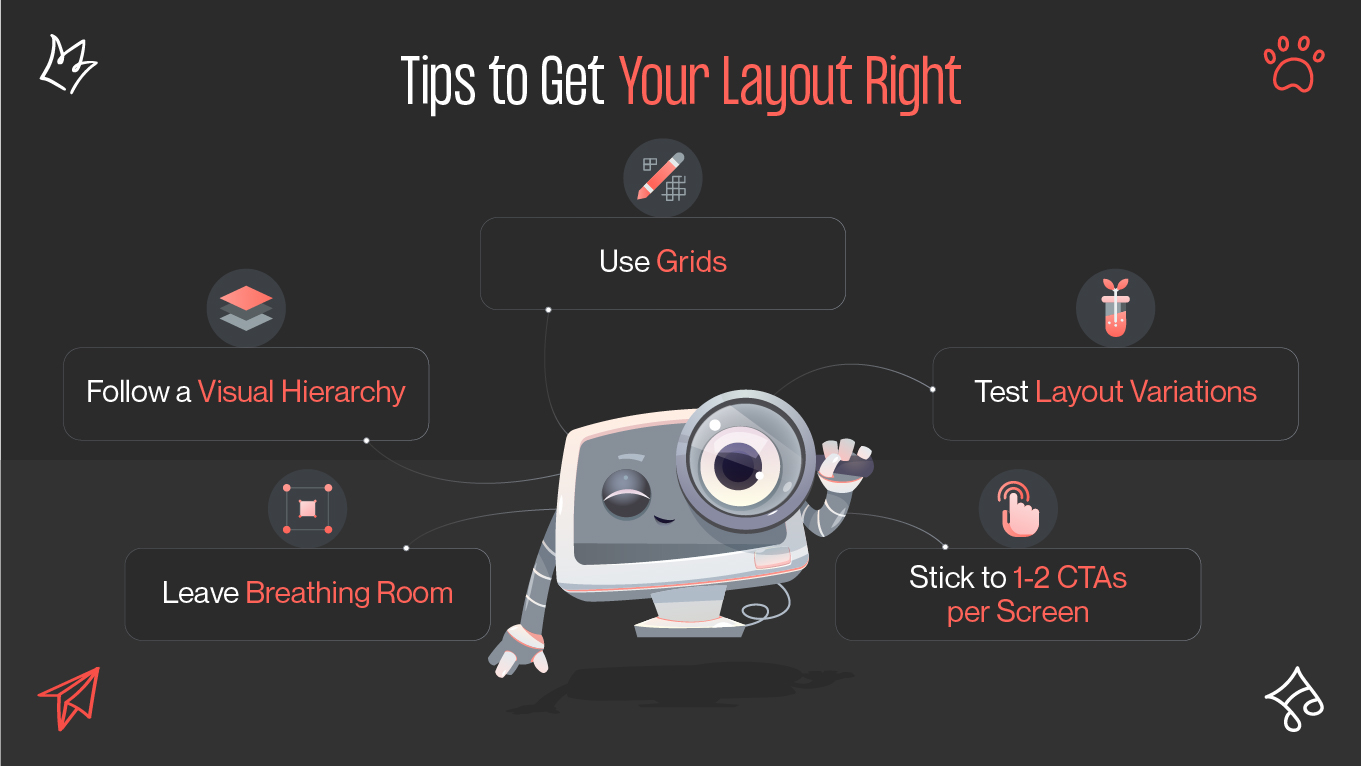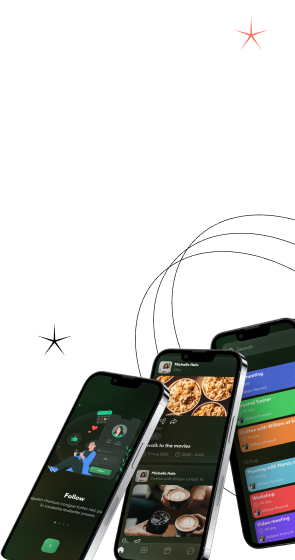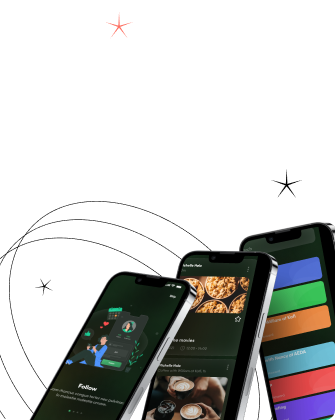In today's digital world, screens are everywhere—apps, websites, kiosks, wearables, and smart devices. Designing for these screens is not just about making things look pretty. It's about functionality, usability, consistency, and crafting a smooth user journey. That’s the core of screen design—a practice that blends aesthetics with strategy to build engaging digital experiences.
If you’re starting your journey as a screen designer or refining your team’s workflow, this guide breaks down key principles, terminology, tools, and examples to help you design effective, user-centered interfaces.