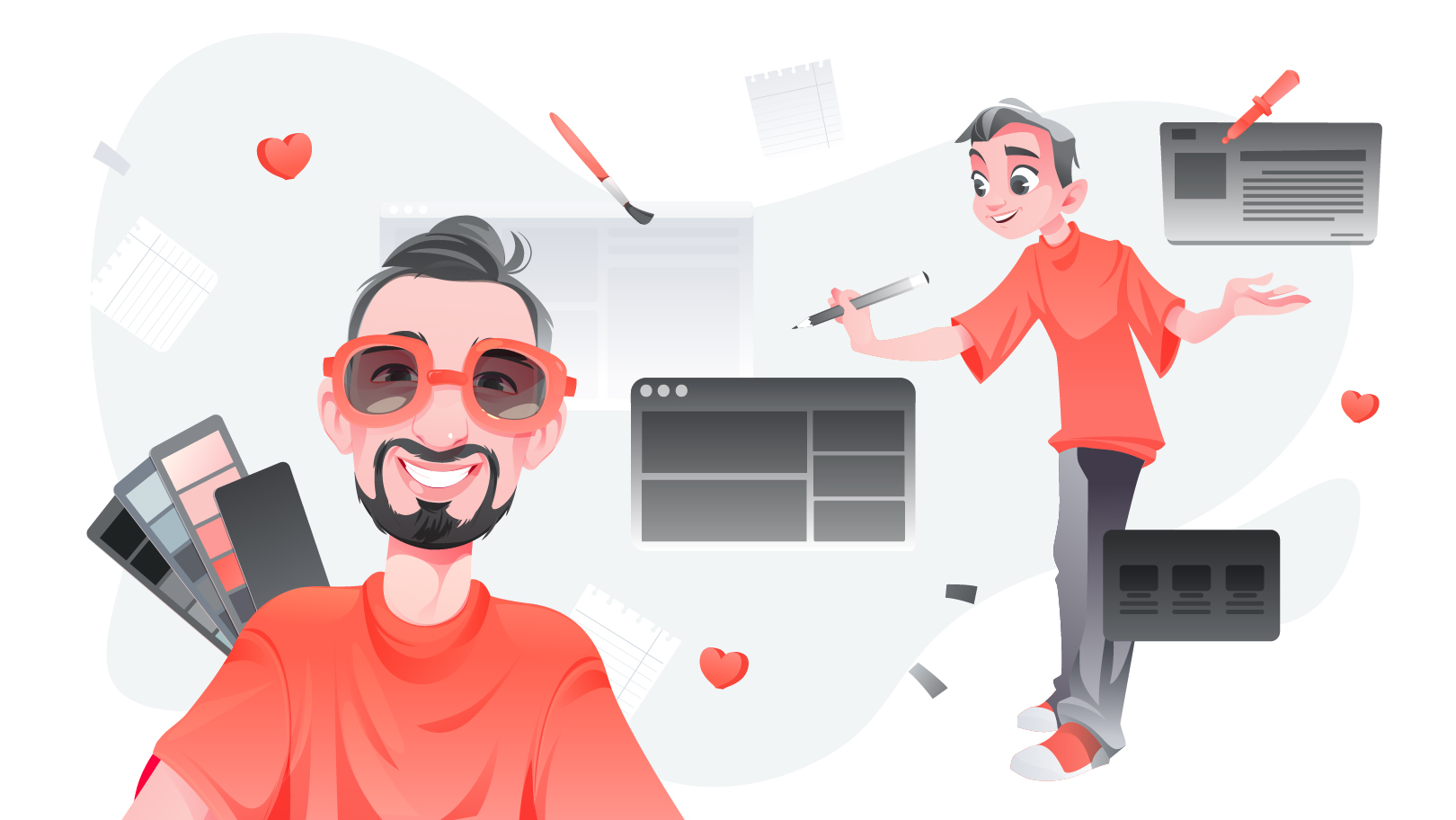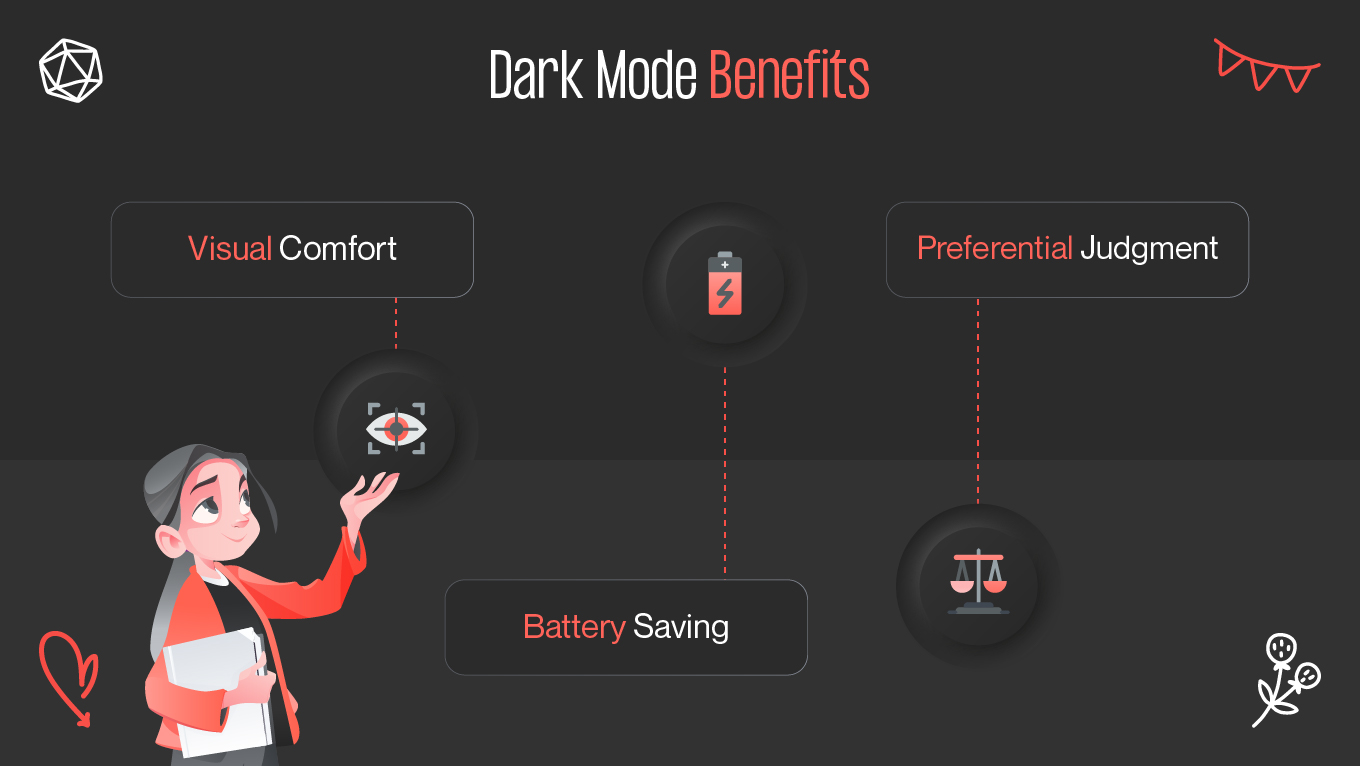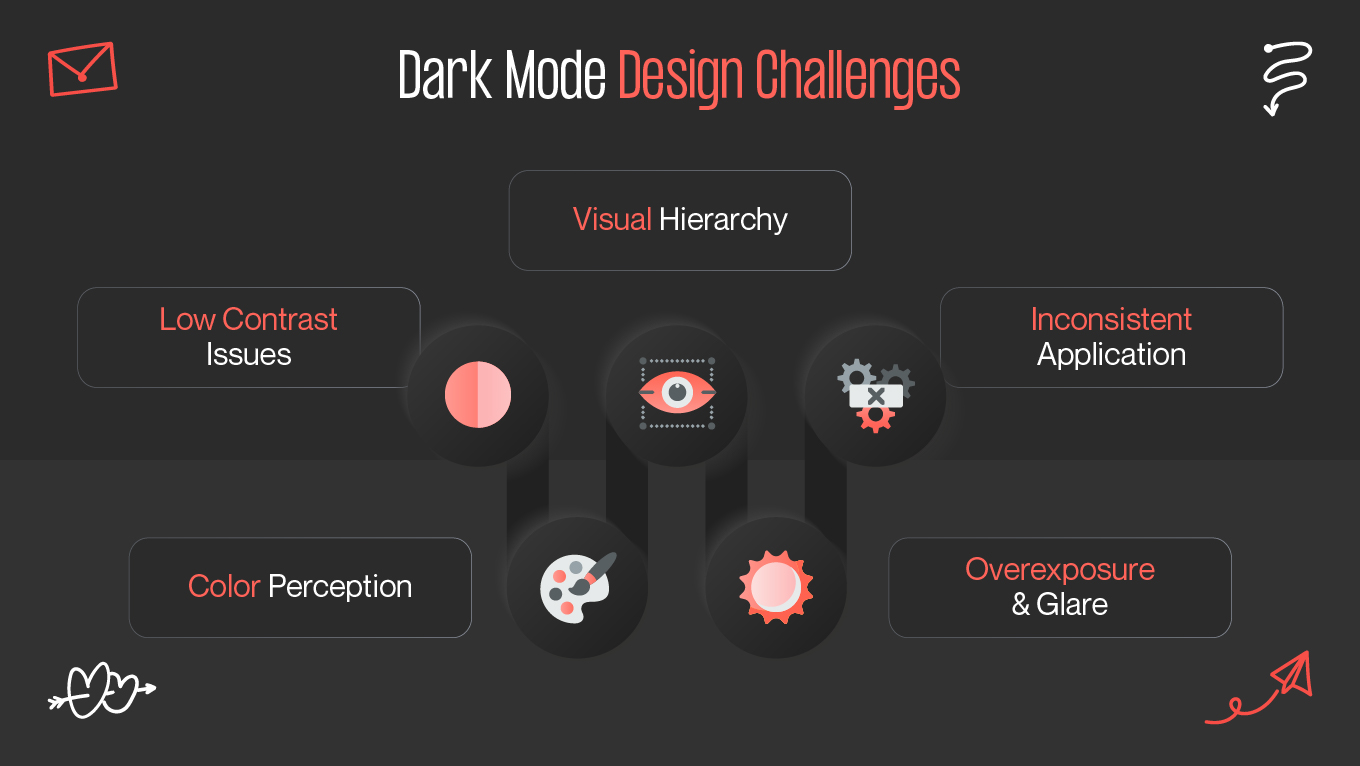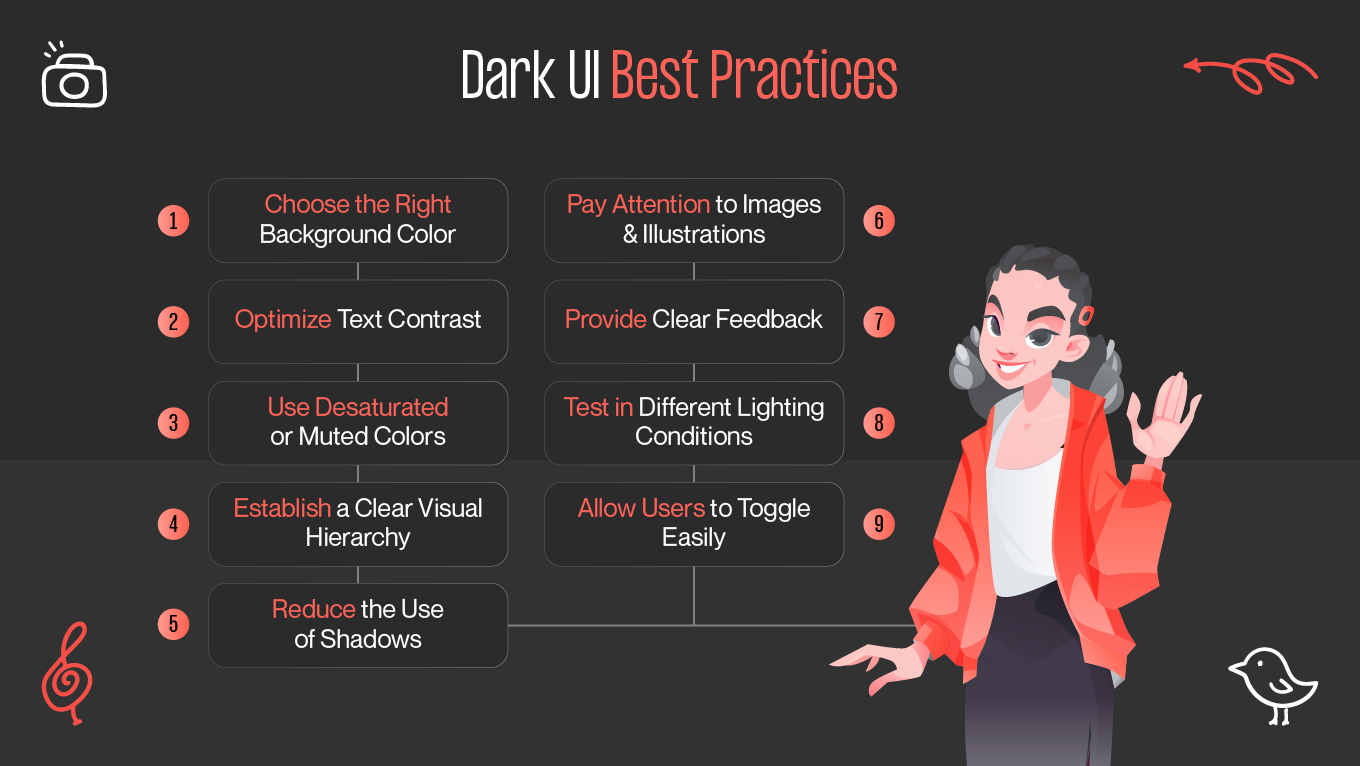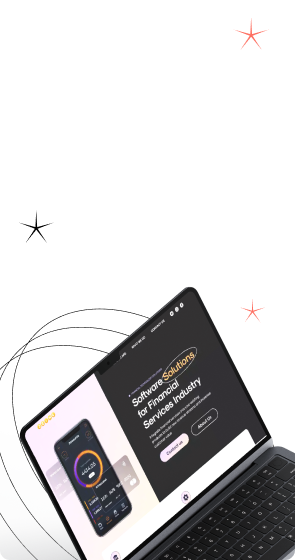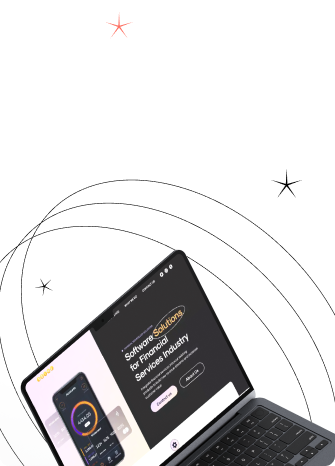One of the most well-liked UI design trends nowadays is dark mode, which provides a visually appealing substitute for the conventional light-themed interface. Users are starting to expect branding in dark mode as a normal feature since most operating systems, apps, and websites now offer it. But it's not as easy as switching colors from light to dark when designing for dark mode. To guarantee usability, readability, and a visually pleasing experience, careful design considerations are necessary.
We'll discuss the dark mode design challenges in this blog and offer best practices for making functional, approachable dark mode user interfaces.