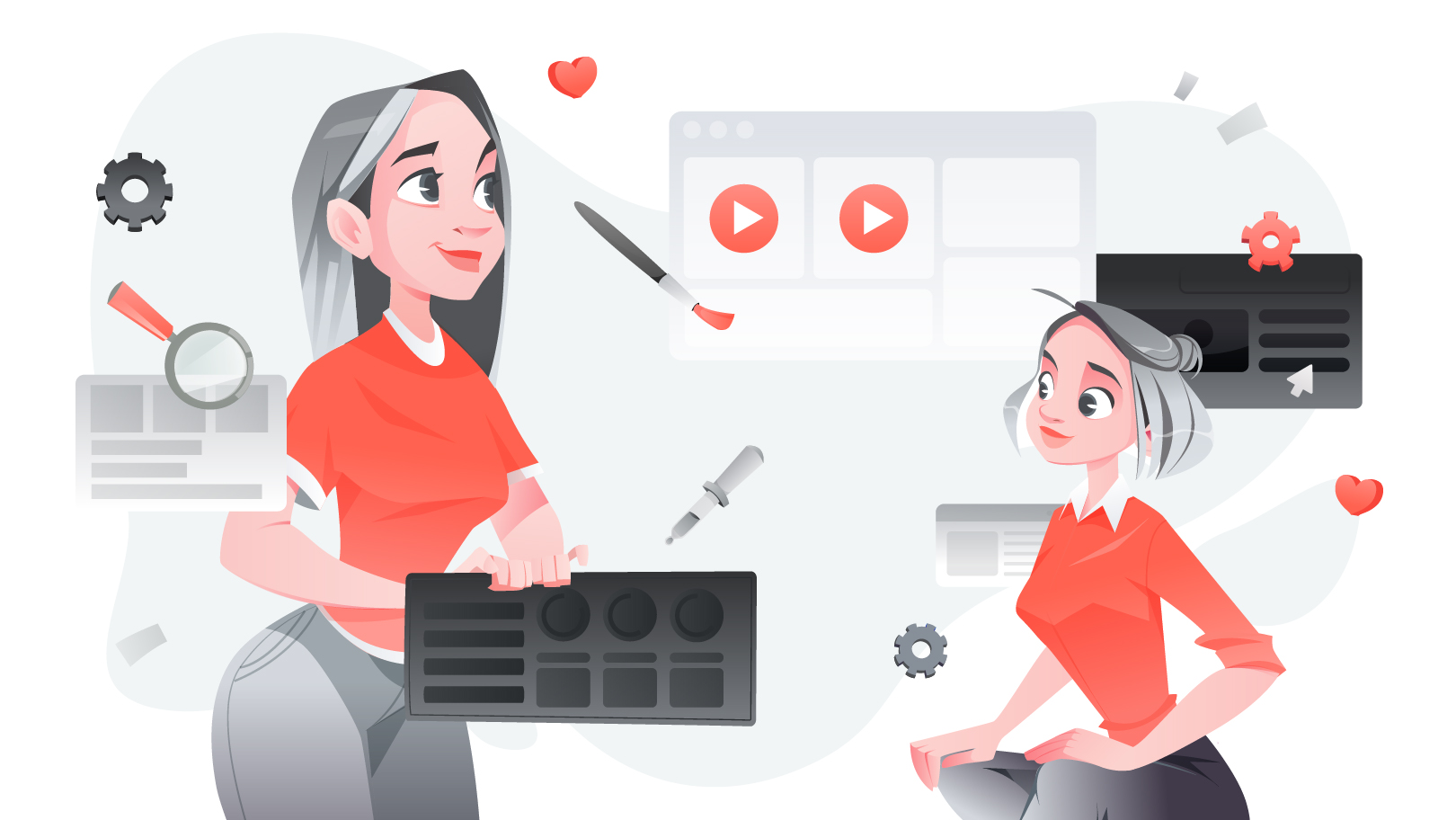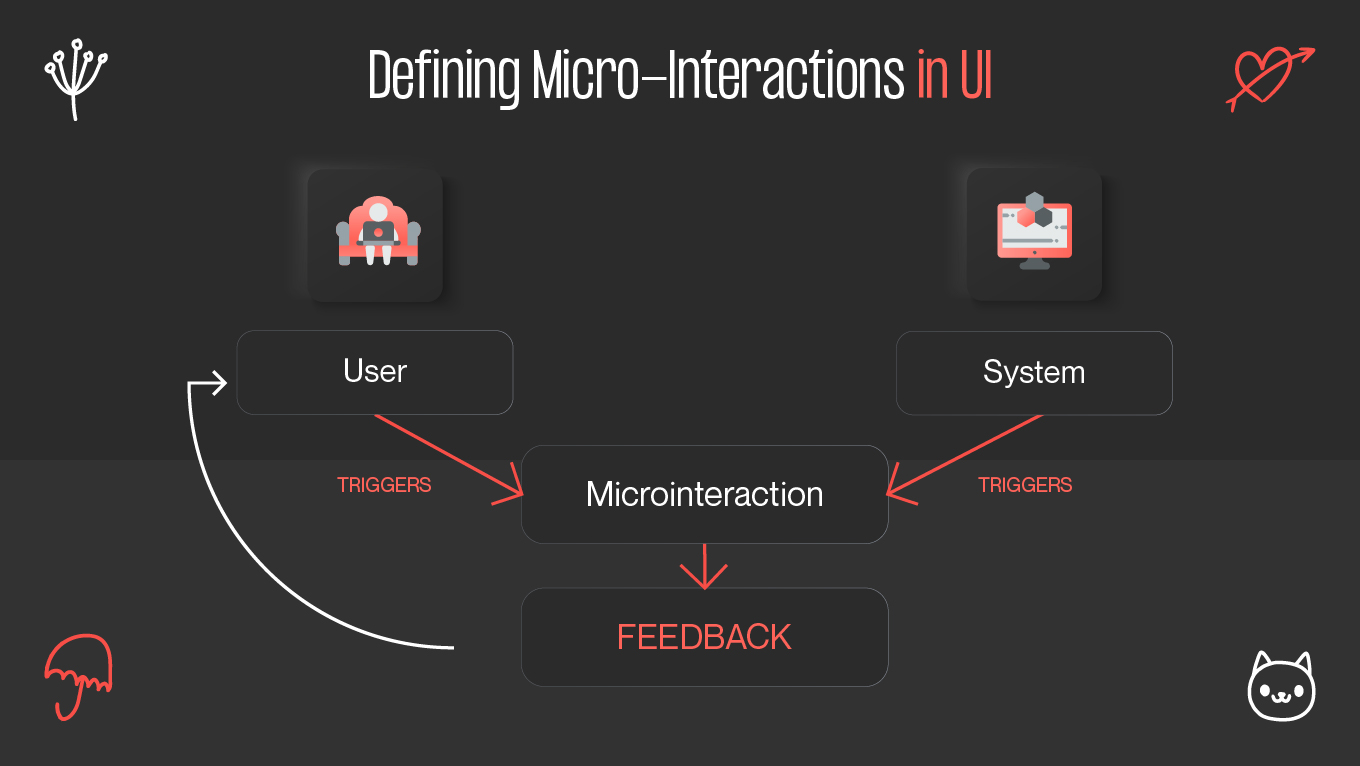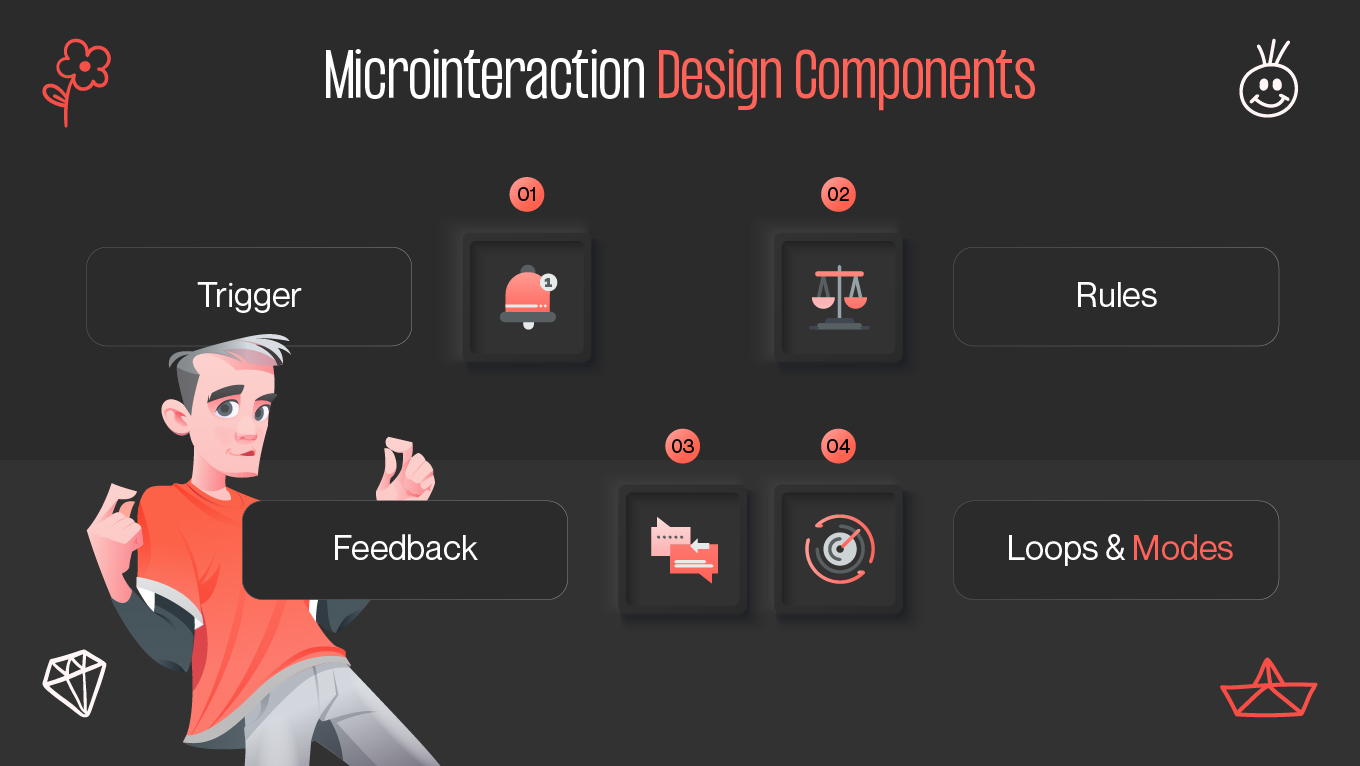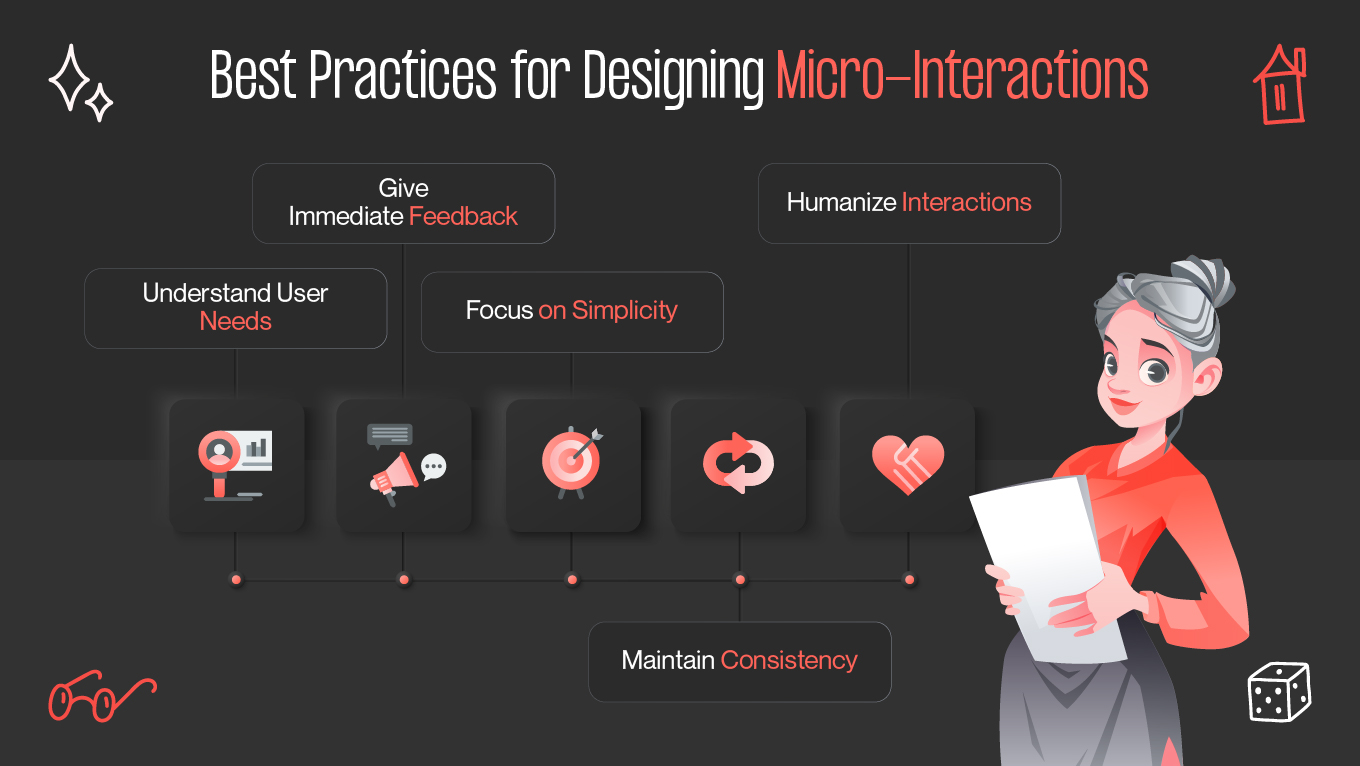All digital products contain numerous little interface interactions that users perform automatically along the way. The "microinteractions" term gives a name to these interface elements, which are the very building blocks of excellent user experiences.
A well-designed microinteraction allows designers to introduce intractive subtle moments that break and make a design. Given that these high-energy interactions are most often quoted to have an incredibly powerful impact, it is very important to understand them deeply. And that's what we're here for!
In this article, we will be defining micro-interactions in UI, discussing the role of micro-interactions, and offering some actionable tips on when (and how) to implement them in your designs.