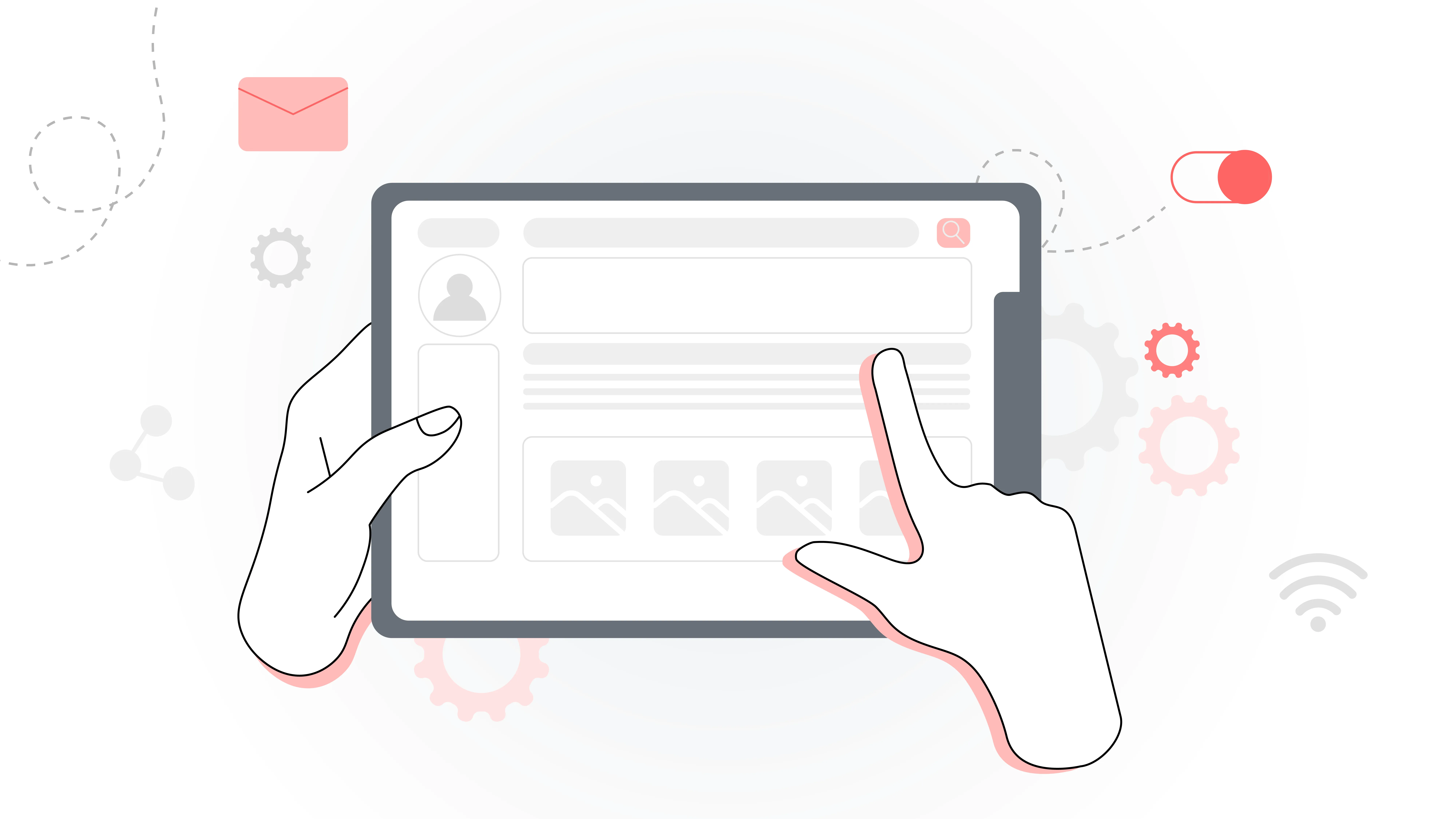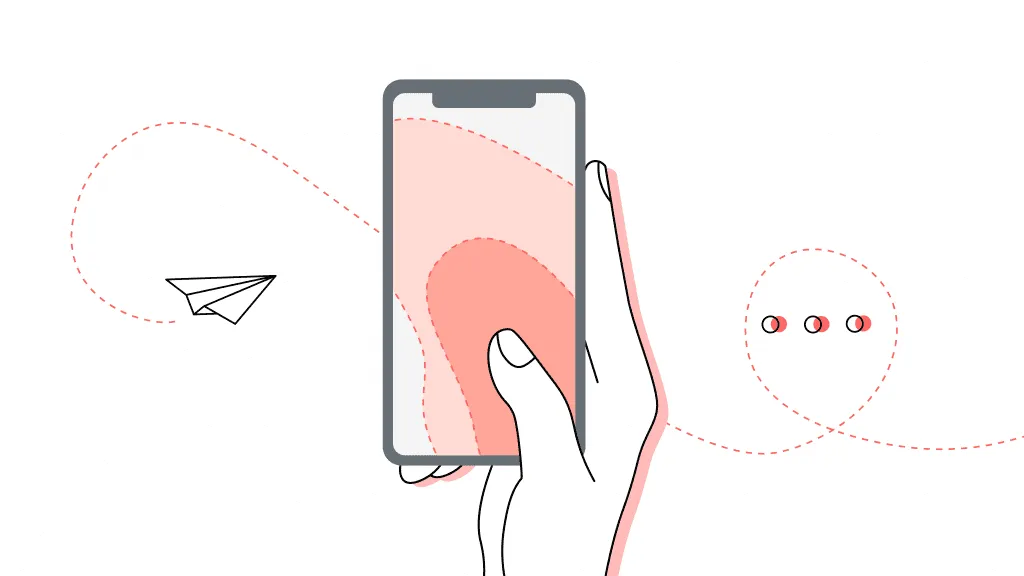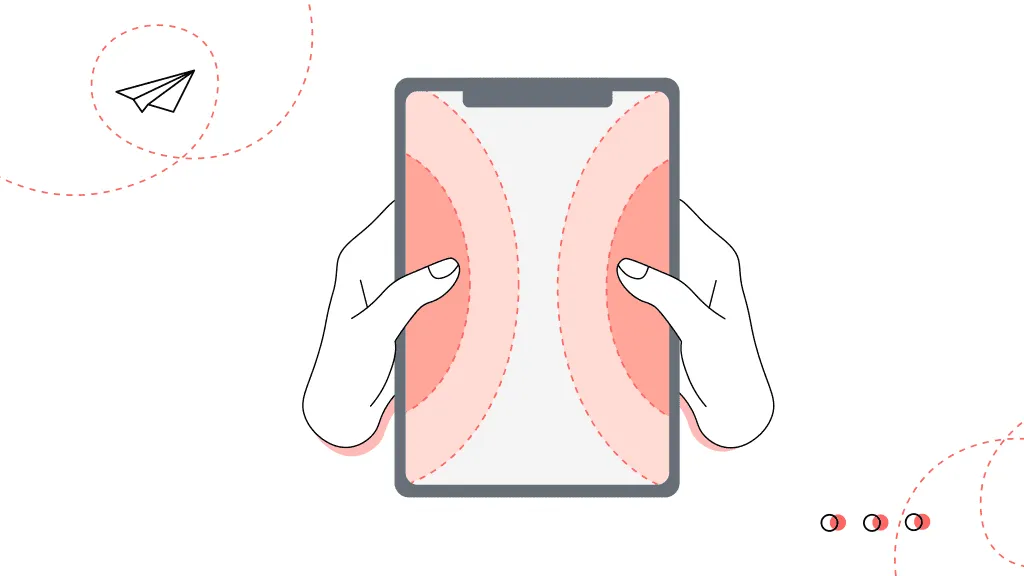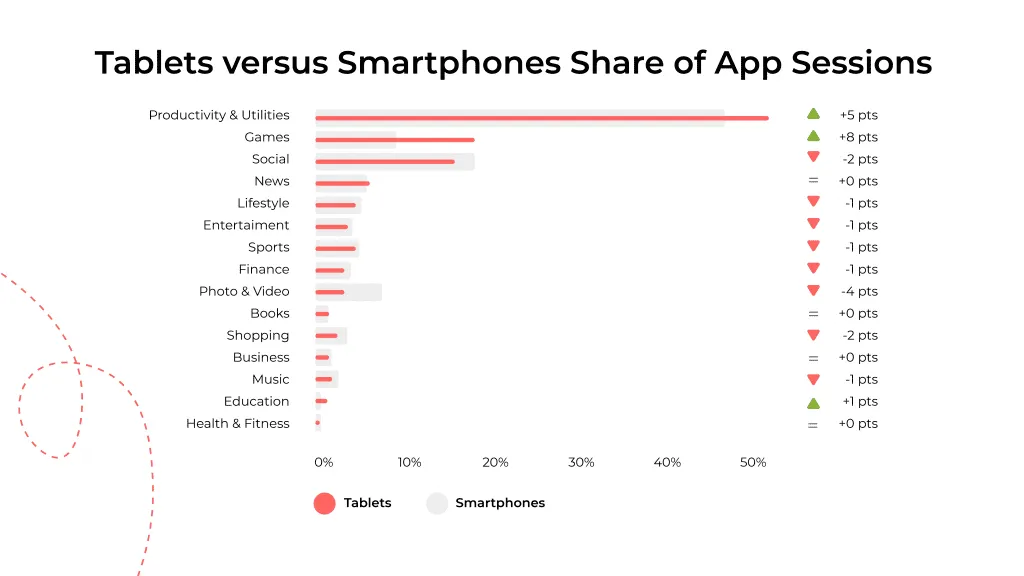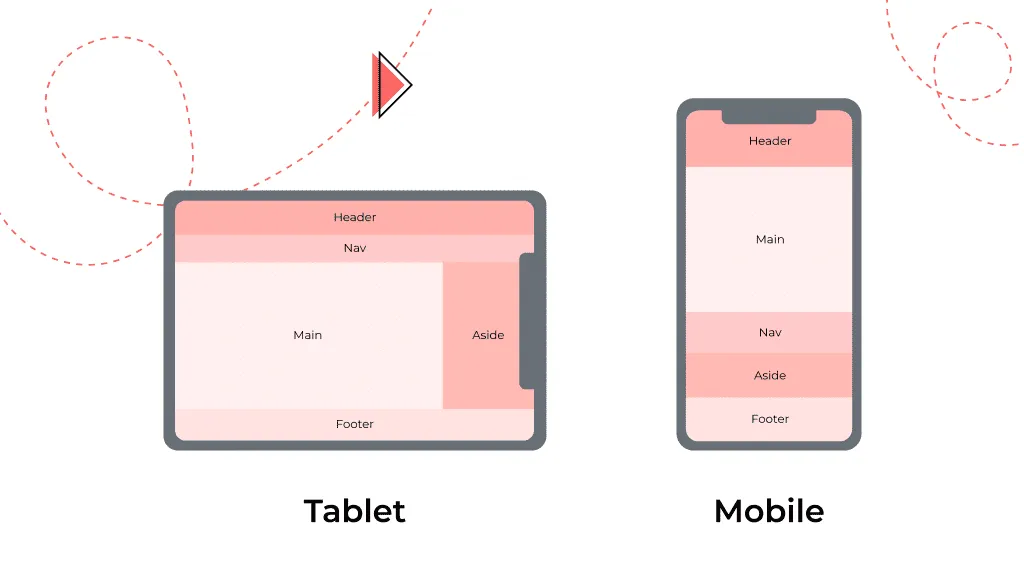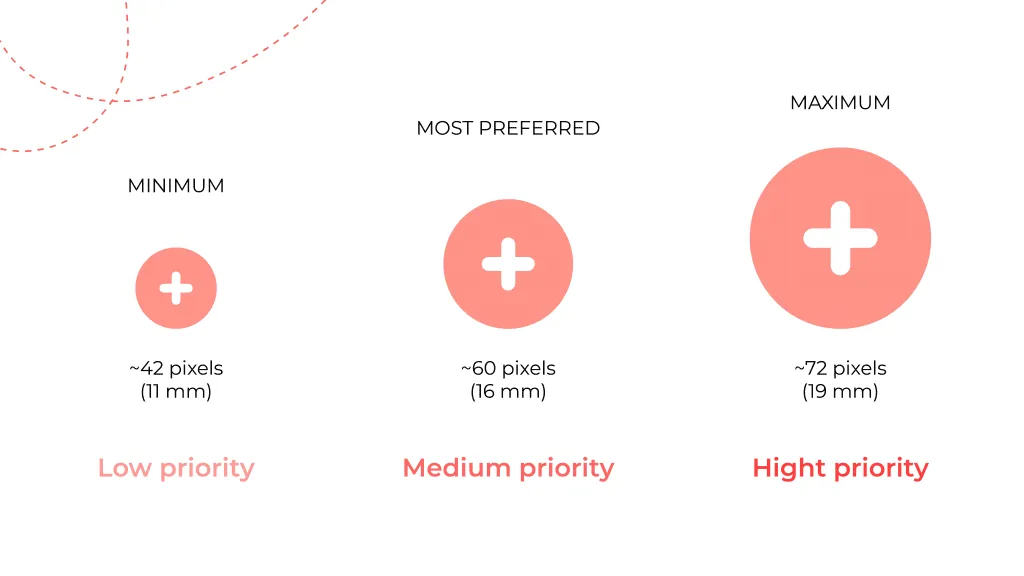Tablets and mobile line up under the name “mobile devices.” But does this mean that their UI design shouldn’t have differences?
When creating a design, it’s worth considering what device your potential users will use. And of course, we have to consider the variations between a smartphone and a tablet design. But what is its essence?
Let’s discuss how to create a well-designed tablet interface and the essential user interface differences you need to know when launching an app. And at the end, we highlight crucial tips on creating tablet UI design to apply it in practice.